The Extra Theme tabbed posts module lets you display posts from multiple categories in a space-saving tabbed format. By default the tabbed posts module shows the featured images for each post. If you’d like to remove the featured images from the tabbed post listing, here’s how.
Disable the Main Featured Image
Each tab displays two columns. On the left is the main post and on the right is a listing of several smaller posts.
There is not, to my knowledge, a built-in way to remove the main post’s featured image. However, it can easily be removed with the following CSS code:
.et_pb_extra_module.tabbed-post-module .main-post .featured-image { display: none; }
You can add this to the theme by pasting it into the “Custom CSS” box found in the ePanel at “Extra > Theme Options > General” (at the very bottom).
Disable the Post Listing Featured Images
The smaller featured images show in the post listings on the right-hand side can be removed more easily as there is a setting in the module for this.
The setting is located in the tabbed posts module settings, on the Content tab. It is called “Show Featured Image” and setting it to “No” should get rid of the smaller featured images.
The setting is shown below:




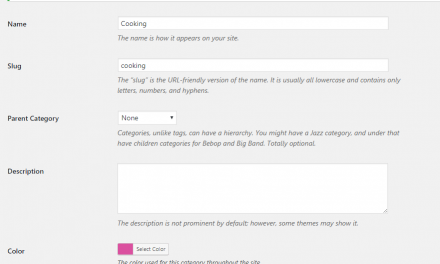

how to change ‘Related Posts’ to Popular Post in the single blog page at the very bottom under author profile. Thanks in advance.
Hi Rahul, I’ve just put up a post with details on how to change the “Related Posts” text:
https://extrabooster.com/change-related-posts-text-on-blog-posts/
Hope it helps!