BEFORE
AFTER
If you’d like to change the background color of page titles in the Extra Theme, you need to use some custom CSS.
For example, you can make all page titles have a red background, you can use the following CSS:
/* Change title background for all pages */
.page .post-wrap h1:first-child { background-color: red; }
You can add this to the theme by pasting it into the “Custom CSS” box found in the ePanel at “Extra > Theme Options > General Settings” (at the very bottom).
If you’d prefer to change the color on a single page, you can instead do the following:
/* Change title background only for page with id 88 */
.post-88 .post-wrap h1:first-child { background-color: red; }
For this you need to know the page’s id. You can find this in a number of places. For instance, it is part of the URL shown in the address bar when you are on the page edit screen (note that it isn’t shown when you first create a new post – you need to save it as a draft before the id shows up).

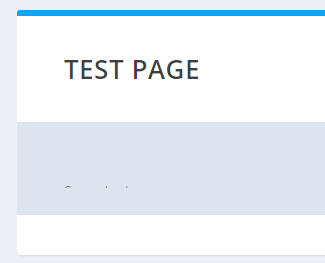
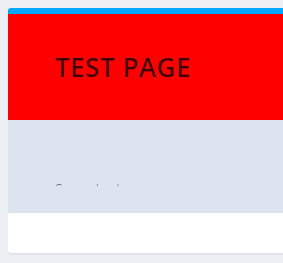
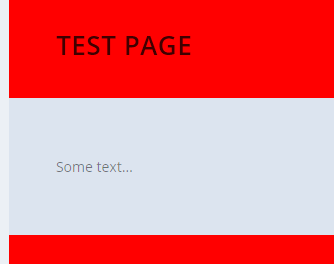


bonjourhello, I would like to remove the background of the page in Extra
Salut Laurent, I hope this will do what you need:
https://extrabooster.com/removing-the-page-background-create-blank-fullwidth-pages/
Let me know if not. Cheers!