BEFORE
AFTER
The background of the comment box in the Extra Theme is a light grey color by default, and turns a slightly darker shade of grey when you click to start typing. There doesn’t appear to be an easy way to change these colors in the theme itself, but you can easily do so with the following CSS:
/* Change comment box background color */
textarea#comment { background-color: #fff; }
textarea#comment:focus { background-color: #ffe; }The first CSS rule sets the color you see when the box is not in use, and the second (the :focus rule) sets the color to change the box to when the user starts entering a comment. In this case, the box is set to white and then given a slight yellow tint when it is in use. To specify your own colors, just change the #fff and #ffe parts to the name or hex code of the colors you want to use.
You can add this CSS to the theme by pasting it into the “Custom CSS” box found in the ePanel at “Extra > Theme Options > General Settings” (at the very bottom).




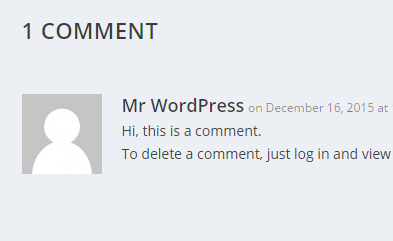

Thank you so much for this post. I have been looking all over for a simple solution and could not find it. Followed your tip and it worked perfectly. Again Thank you.