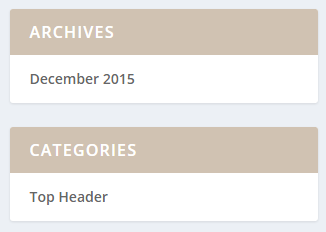With the arrival of WordPress’s “Block Widgets”, the process of adding widget boxes to the Extra theme’s sidebar has got a bit more complicated. Here’s how to replicate the look of the widget boxes in the Extra Booster sidebar, e.g:
First, go to the widget area by navigating to “Appearance > Widgets” from your WordPress dashboard. There you should see the Block Widget editor, which replaces the old widget areas.
For the “About Extra Booster” widget, we first need to add a “Widget Group” block which provides the “box” for one widget (consisting of the title and space for the content. To add it, click the “Add Block” button at the end of the “Main Sidebar” widget area, and select the “Widget Group” block, like so:
Now add a Paragraph block to the widget group like so:
This gives you space for a title and some text, like so:
Fill these in, e.g:
If you save and check the front end now, you’ll see that we’re almost there – although the formatting isn’t right:
To fix this, add the following CSS into the “Extra > Theme Options > General > Custom CSS” box:
.wp-widget-group__inner-blocks {
padding: 20px;
}Now you should see the desired result:
You can also add other block types (e.g. images) into widget group instead of, or in addition to, paragraph blocks.
If you want a linked image, add an Image block, and then (after selecting your image), click on the link settings to bring up the option to set the link URL, like so: